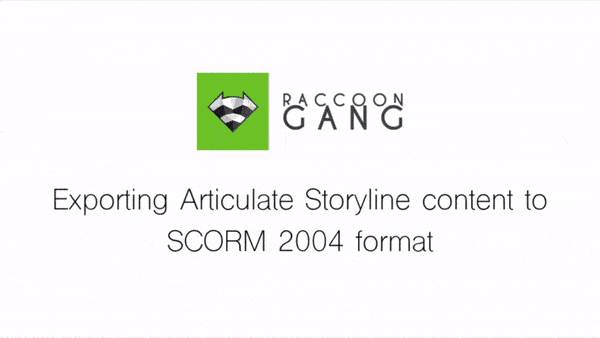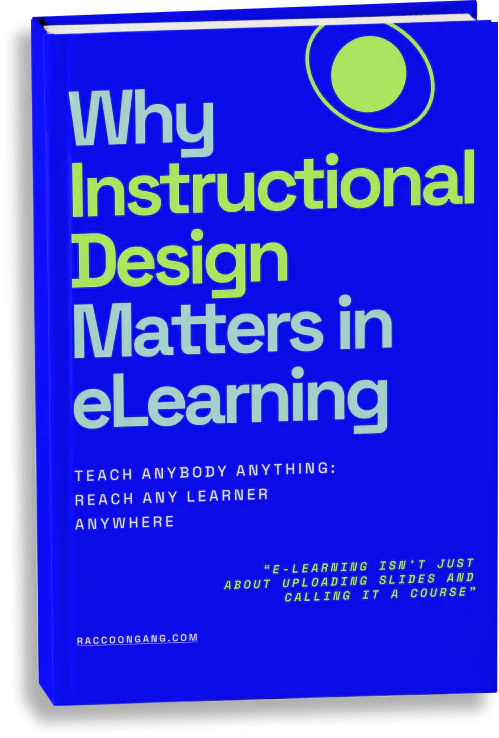This version of Raccoon Gang SCORM XBlock supports SCORM 2004 format. This means any educational materials created with SCORM 2004-compatible authoring tools (Camtasia, Adobe Captivate, Storyline Articulate, etc.) can now be easily integrated with Open edX. To say even more, these modules will be graded, so completing them will count towards the overall course score.
What are SCORM 2004-compatibility additional benefits? We’ll list three of them here:
- Separate lesson statuses. Each lesson now has “completion_status” (which can be complete/incomplete) and “success_status” (which can be passed/failed).
- Data read/write interaction handling. For example, the lesson can now request the previous interaction data and find that the learner has completed the lesson and attempted to pass the test but failed, meaning they are not allowed to have another attempt.
- Sequencing and Navigation. SCORM 2004 introduces a new part of the spec, improving the author’s control over the course content, called “Sequencing and Navigation”. It adjusts the basic IMS Simple Sequencing and replaces some of its functionality.
Below is an illustrated guide on how to work with Raccoon Gang SCORM Integrator xBlock and import SCORM 2004-compatible content from third-party authoring tools like Adobe Captivate or Articulate Storyline into Open edX Studio.
- Publish Storyline or Captivate projects to export them as SCORM 2004-compatible files.
Storyline
- Go to FIle — Publish
- Choose the folder to publish the SCORM project to and tick the needed checkboxes
- Choose the SCORM 2004 format from the “LMS” drop-down menu and click Publish
- Once the project is published, save it as a ZIP file (manual archivation is recommended; go to the published project folder, check that imsmanifest.xml file is present, select all files and create the ZIP file with the RMB menu). The ZIP file is ready for import to Open edX.
Captivate
- Go to File — Publish
- Select the folder to publish the SCORM project to and tick the Zip Files checkbox
- Go to the “eLearning output” page, tick the “Quiz” checkbox and select SCORM 2004 from “Standard” dropdown menu and click OK
- Click “Publish”.Once the project is published, the ZIP file is ready for import to Open edX.
- Import these files into Open edX Studio and insert them into the course
Adding content in SCORM 2004 format to the Studio
- Add the subsection and unit, name them as needed
- Click the green “Advanced” button in “Add new component”
- Select “SCORM” and click the “Edit” icon
- Choose if the unit must be scored (True) or not (False)
- Upload the previously exported project ZIP files from third-party authoring tools and click “Save”
- Clicking “Publish” publishes the uploaded content to LMS and “Preview” or “View live version” shows the results
Adobe Captivate
- The content is accessible via Open edX LMS
The module welcome screen
The module description screen
The module completion steps screen
2. The results of completed tests are also available via LMS.
The module completion results screen
As you can see, Open edX SCORM XBlock from Raccoon Gang just got better. It supports lots of additional functions and greatly increases the range of options available to the course authors and admins working with the Open edX platform. This SCORM-compliant LMS integration ensures seamless compatibility, making it easier for course authors to deliver interactive and standardized content. Now any author with an online course built on any SCORM 2004-compatible authoring tool can deploy it on Open edX platform!
This is just another step on Raccoon Gang’s way of developing various modules and XBlocks for Open edX customization. We now begin working on Tin Can API XBlock for Open edX that will provide much more features and help greatly enrich the learning efficiency monitoring. We’ll inform you once it’s ready, so stay tuned for the updates!