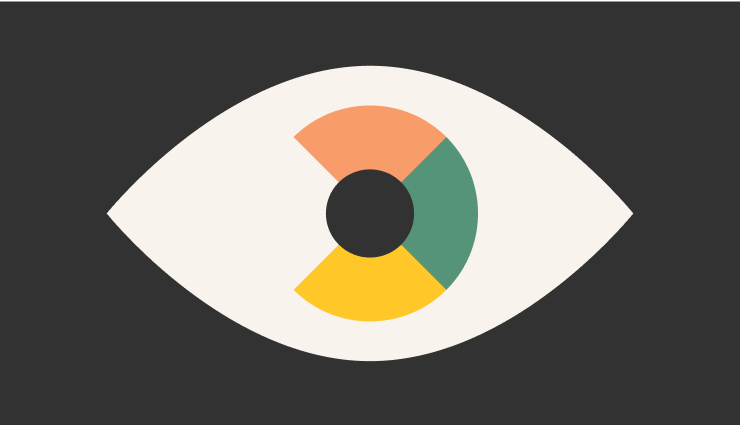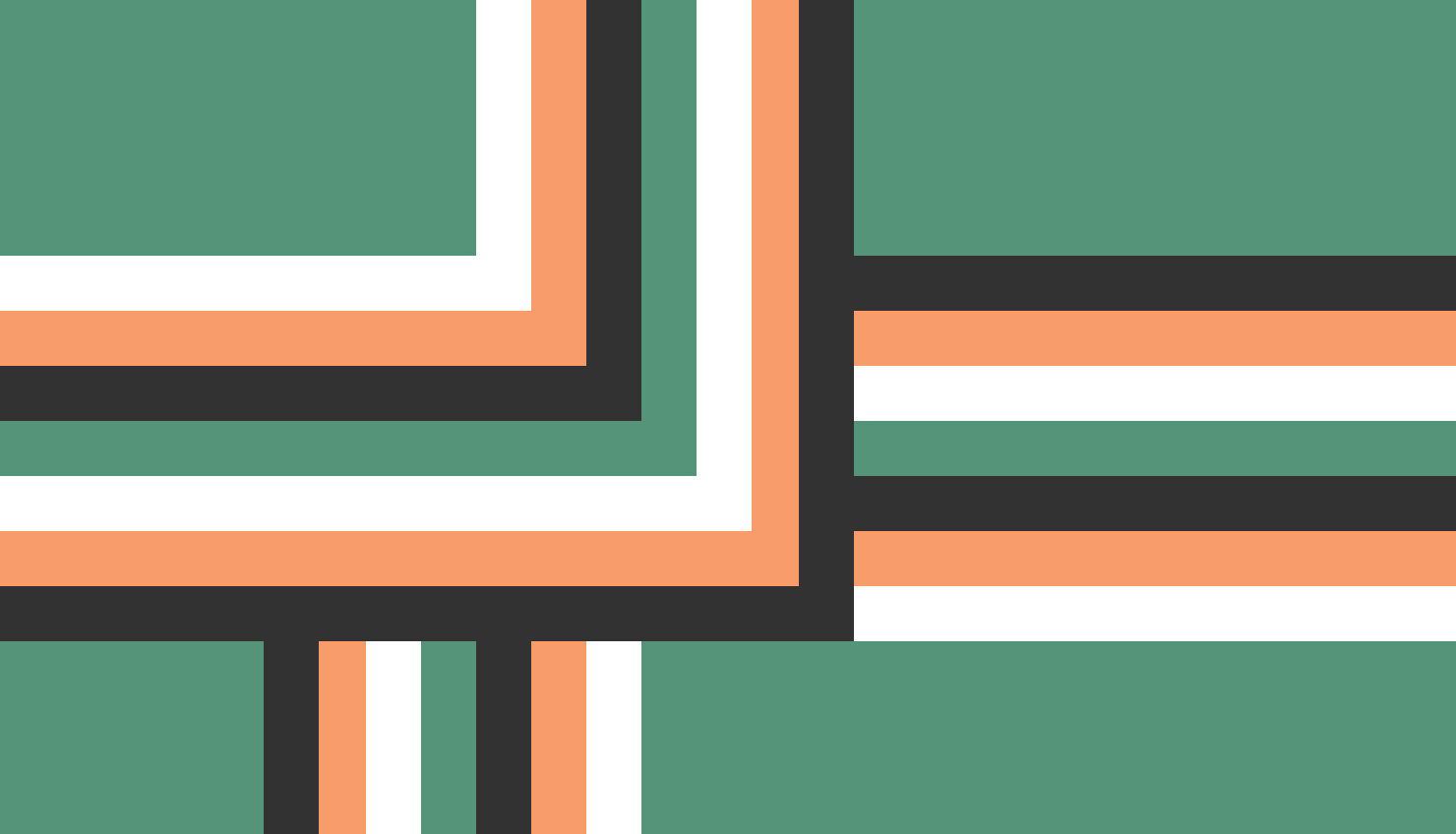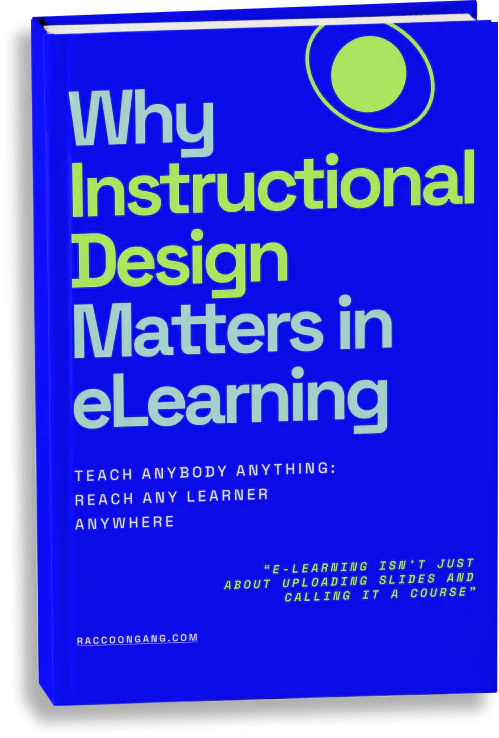Understanding Section 508 Compliance
508 Compliance in eLearning refers to the requirements set forth by Section 508 of the United States Workforce Rehabilitation Act of 1973. This legislation mandates that information on federal government websites must be accessible and usable for individuals with disabilities.
On the 18th of January, 2017, the Federal Register announced the long-awaited refresh to the conformance requirements of Section 508. Below are some tips the instructional designers might want to follow in this regard.
Why Section 508 Matters in eLearning
508 compliance for eLearning is a requirement for government agencies, federally funded nonprofits, public higher education institutions, and public K-12 schools. These entities must use software and web tools, including e-learning platforms, that are accessible to individuals with disabilities. Furthermore, this ensures that those who rely on assistive technologies, such as screen readers, can effectively engage with the content.
Best Practices for Section 508 Compliance in eLearning
We have prepared this Section 508 compliance checklist based on the Revised Standards to help you get started with making your digital materials accessible.
Use simple interactions
Complex interactions (like multiple drag-and-drop actions) require the learner to engage with the course content heavily and use motor skills precisely. While interactivity itself is a great way of providing learner engagement, its balanced use is essential in creating both engaging and easy-to-access learning content.
Use the correct color scheme
The correct color scheme is the king of the hill in instructional design, as visually pleasing content is much easier to comprehend. However, color-blind learners or people with other vision impairments might not appreciate the course designed in different tones of similar colors. Using contrast colors but making the main tone dense and saturated helps ensure that even color-blind people will be able to see the text or distinguish one section of an infographic from another.
Use closed captions and text transcripts
As poor vision and hearing impairment are some of the most widespread types of disorders, enhancing the eLearning materials with text transcript for audio and closed captions for video materials is essential for ensuring these are accessible to disabled learners.
Use clean and bold fonts
Using proper fonts and providing a consistent text scheme throughout the course is essential in making sure all learners can read the text easily. This is especially important for infographics, graphs, charts and other pieces of visual content within the course – make sure they can be understood without the need for intense zooming in.
Use simple navigation and alt titles
While drop-out menus can seem to be convenient, screen readers interpret them as a single item, thus making them inaccessible for people with dyslexia, blind or visually impaired. It’s better to use direct icons for each menu item and provide them on each course page. Using HTML tags is welcome, as screen readers are able to identify them easily, delivering a seamless user experience. Alt titles allow screen readers to identify the images and describe them to learners with vision impairments.
Omit using Flash
Flash animations are long forgotten by the majority of instructional designers and it’s better to stick with this rule. HTML5 is the perfect choice for use in accessible eLearning materials as it is SEo-friendly, loads fast, and works great on mobile devices.
Use simple and clear language
Expressing ideas in simple and clear language is a generally good practice, regardless of the accessibility requirements. Have your tone consistent throughout the course, avoid jargon and acronyms and make the sentences as short and simple as possible.
Tools and Resources for Section 508 Compliance
Accessibility Testing Tools:
- WAVE (Web Accessibility Evaluation Tool)
- aXe
- Tenon
- Lighthouse (part of Google Chrome DevTools)
- Accessibility Insights for Web (Microsoft)
Color Contrast Checkers:
- Color Contrast Checker (WebAIM)
PDF Accessibility Checkers:
- Adobe Acrobat Pro DC
- PAC (PDF Accessibility Checker)
Resources:
Additional Tips:
- Involve people with disabilities in the design and testing process.
- Regularly review and update your content and technology.
- Provide accessibility training for your staff.
The Bottom Line
Although the full list of refreshed Section 508 compliance for e-learning is much longer, essentially, almost all of them fall in line with simplicity, logical order, and respect for the learners, regardless of whether they are disabled or not. We hope this guidance helps you in creating great online course content!
FAQ
What are the penalties for non-compliance with Section 508?
How does Section 508 differ from WCAG guidelines?
Can existing eLearning content be retrofitted for compliance?
- Understanding Section 508 Compliance508 Compliance in eLearning refers to the requirements set forth by Section 508 of the United States Workforce Rehabilitation Act of 1973. This legislation mandates that information on federal government websites must be accessible and usable for individuals with disabilities. On the 18th of January, 2017, the Federal Register announced the long-awaited refresh to the conformance requirements of Section 508. Below are some tips the instructional designers might want to follow in this regard. Why Section 508 Matters in eLearning 508 compliance for eLearning is a requirement for government agencies, federally funded nonprofits, public higher education institutions, and public K-12 schools. These entities must use software and web tools, including e-learning platforms, that are accessible to individuals with disabilities. Furthermore, this ensures that those who rely on assistive technologies, such as screen readers, can effectively engage with the content. Best Practices for Section 508 Compliance in eLearning We have prepared this Section 508 compliance checklist based on the Revised Standards to help you get started with making your digital materials accessible. Use simple interactions Complex interactions (like multiple drag-and-drop actions) require the learner to engage with the course content heavily and use motor skills precisely. While interactivity itself is a great way of providing learner engagement, its balanced use is essential in creating both engaging and easy-to-access learning content. Use the correct color scheme The correct color scheme is the king of the hill in instructional design, as visually pleasing content is much easier to comprehend. However, color-blind learners or people with other vision impairments might not appreciate the course designed in different tones of similar colors. Using contrast colors but making the main tone dense and saturated helps ensure that even color-blind people will be able to see the text or distinguish one section of an infographic from another. Use closed captions and text transcripts As poor vision and hearing impairment are some of the most widespread types of disorders, enhancing the eLearning materials with text transcript for audio and closed captions for video materials is essential for ensuring these are accessible to disabled learners. Use clean and bold fonts Using proper fonts and providing a consistent text scheme throughout the course is essential in making sure all learners can read the text easily. This is especially important for infographics, graphs, charts and other pieces of visual content within the course - make sure they can be understood without the need for intense zooming in. Use simple navigation and alt titles While drop-out menus can seem to be convenient, screen readers interpret them as a single item, thus making them inaccessible for people with dyslexia, blind or visually impaired. It’s better to use direct icons for each menu item and provide them on each course page. Using HTML tags is welcome, as screen readers are able to identify them easily, delivering a seamless user experience. Alt titles allow screen readers to identify the images and describe them to learners with vision impairments. Omit using Flash Flash animations are long forgotten by the majority of instructional designers and it’s better to stick with this rule. HTML5 is the perfect choice for use in accessible eLearning materials as it is SEo-friendly, loads fast, and works great on mobile devices. Use simple and clear language Expressing ideas in simple and clear language is a generally good practice, regardless of the accessibility requirements. Have your tone consistent throughout the course, avoid jargon and acronyms and make the sentences as short and simple as possible. Tools and Resources for Section 508 ComplianceAccessibility Testing Tools: WAVE (Web Accessibility Evaluation Tool) aXe Tenon Lighthouse (part of Google Chrome DevTools) Accessibility Insights for Web (Microsoft) Color Contrast Checkers: Color Contrast Checker (WebAIM) PDF Accessibility Checkers: Adobe Acrobat Pro DC PAC (PDF Accessibility Checker) Resources: Section508.gov WebAIM WCAG (Web Content Accessibility Guidelines) US Access Board Additional Tips: Involve people with disabilities in the design and testing process. Regularly review and update your content and technology. Provide accessibility training for your staff. The Bottom Line Although the full list of refreshed Section 508 compliance for e-learning is much longer, essentially, almost all of them fall in line with simplicity, logical order, and respect for the learners, regardless of whether they are disabled or not. We hope this guidance helps you in creating great online course content! [faq title="FAQ"] [faq-item question="What are the penalties for non-compliance with Section 508?"] Individuals with disabilities can file complaints with the Access Board. Failure to meet accessibility standards can result in lawsuits and reputational damage. [/faq-item] [faq-item question="How does Section 508 differ from WCAG guidelines?"] Meanwhile, Section 508 often references WCAG as a basis for its standards. The main difference between them is certain specific requirements that may be present in international guidelines but are missing in Section 508. [/faq-item] [faq-item question="Can existing eLearning content be retrofitted for compliance?"] Yes, it's possible to retrofit existing eLearning content to meet Section 508 compliance requirements. First, determine what content needs improvement, and then use the tools or approaches mentioned in our article above. [/faq-item] [/faq]
- Best Practices for Section 508 Compliance in eLearning
- Tools and Resources for Section 508 Compliance
- The Bottom Line